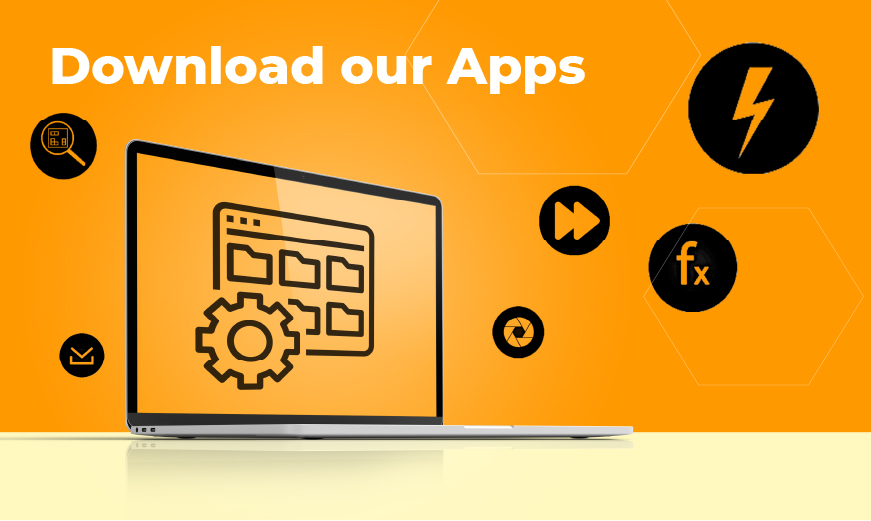News
Autodesk Vault - Thick Client Links on Steroids
Sharing links to Vault files, items, or change orders among colleagues through email or chat is a standard procedure. These links can be directed towards either the thin (web) client or the thick (Windows) client. This article concentrates on improving the experience specifically for thick-client links.
Automatically Open the .acr File
When you send a link from Vault, it generates a URL (web link). Clicking the link opens a browser, downloads a .acr file, and requires the user to manually open it. Opening the .acr file then launches Vault and navigates to the specified item. This process involves two steps: downloading the .acr file and manually opening it, which can confuse inexperienced users.
To simplify this process, you can configure your browser to automatically open .acr files after download. For example, in Google Chrome:
-
Click on the link to download the
.acrfile. -
Open Chrome’s downloads section.
-
Set
.acrfiles to always open automatically.
From now on, clicking a Vault link will automatically download and open the .acr file, requiring no further manual steps. Most other browsers offer similar settings—check your browser’s documentation for details.
Using a Custom Link Protocol
While .acr files are effective, they can clutter the downloads folder and may still confuse some users. Additionally, setting up automatic opening for .acr files requires manual configuration on each user’s browser. A more elegant solution is to use a custom URL protocol, such as vault://AdmsServer/vault/item/471123, which directly launches Vault and navigates to the specified item—eliminating the need for browser downloads entirely.
Steps to Create a Custom URL Protocol:
-
Register a Custom URL Protocol in Windows Registry
Add a new registry entry underHKEY_CLASSES_ROOT\vault. Set the default property to "Vault URL Protocol" and add a string propertyURL Protocolwith an empty value. This tells Windows to recognizevault://as a protocol.
Then, create subkeys undervault, such asshell,open, andcommand, and set the default value of thecommandkey to point to your PowerShell script. A ready-to-use.regfile is included in the free download accompanying this article. -
Create a PowerShell Script
The PowerShell script parses thevault://URL and generates an.acrfile, which Vault uses to navigate to the specified object. The script creates the.acrfile in the user’s temporary folder and starts Vault with the.acrfile as a parameter.The
.acrfile is a simple XML file with the following structure:<?xml version="1.0" encoding="utf-8"?>
<ADM xmlns="http://schemas.autodesk.com/msd/plm/ExplorerAutomation/2004-11-01">
<Server>localhost</Server>
<Vault>vault</Vault>
<Operations>
<Operation ObjectType="Folder">
<ObjectID>$/Designs/Assemblies</ObjectID>
<Command>Select</Command>
</Operation>
</Operation>
</ADM>The script translates a
vault://<server>/<vault>/<type>/<objectId>URL into an.acrfile and launches Vault using it. -
Testing and Deployment
Enter thevault://URL in Windows Run (Win + R), replacing<server>and<vault>with your Vault server and vault name. For<type>, use "File," "Item," "Folder," or "ECO." For<objectId>, specify the file path, folder path, or object number.Deploy the registry entry and script across all computers with Vault installed. Once set up, you can share simple URLs like:
vault://ADMServer/Vault/File/$/Designs/ProjectX/P7623489.idw
Retrieving Links in Vault
Vault provides links via:
- File > Send > Send Link – Opens an email with the link.
- Edit > Copy Hyperlink – Copies the link but works only for files, not items or change orders.
Unfortunately, neither method supports folder links. To overcome this, you can create a custom menu item in Vault to generate links for any object, including folders.
Creating a Custom Menu Item:
-
Using Vault Data Standard (VDS):
Add the menu item inmenu.xmland create a PowerShell script to generate the link. -
Using powerJobs Client:
PowerJobs Client simplifies the process, as menu registration happens directly in the script. It also provides pre-built functionality for generating both thin- and thick-client links. Deployment across Vault clients is automatic, ensuring compatibility with future Vault versions.
Full implementation steps and code samples are included in the free download accompanying this article.
These enhancements streamline how Vault links are shared and used, offering a more seamless and efficient experience. Whether configuring browser settings, setting up custom URL protocols, or adding a custom menu item, these solutions empower teams to collaborate effortlessly.
Download the free guide for complete instructions and scripts. Enjoy sharing Vault links!



.jpg)