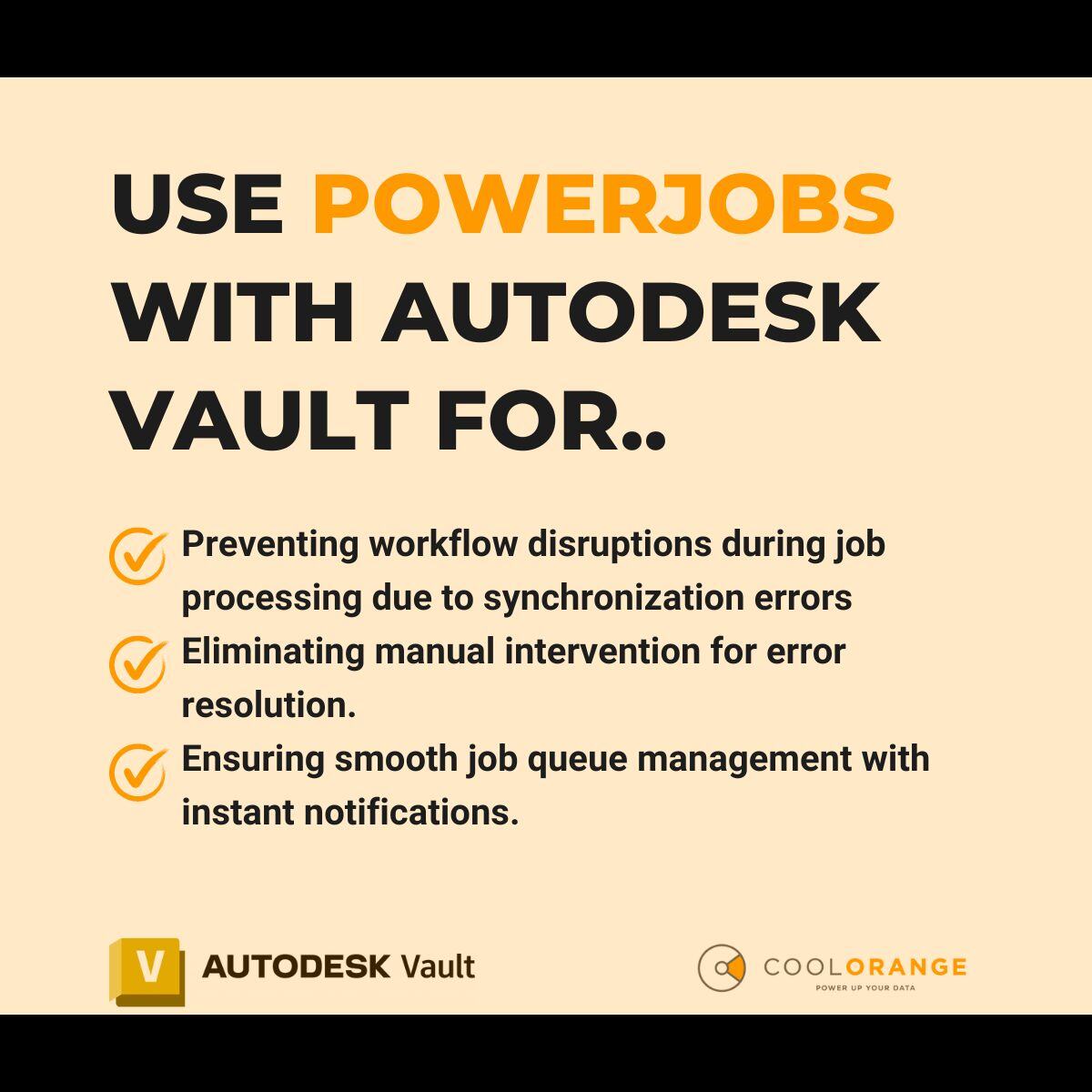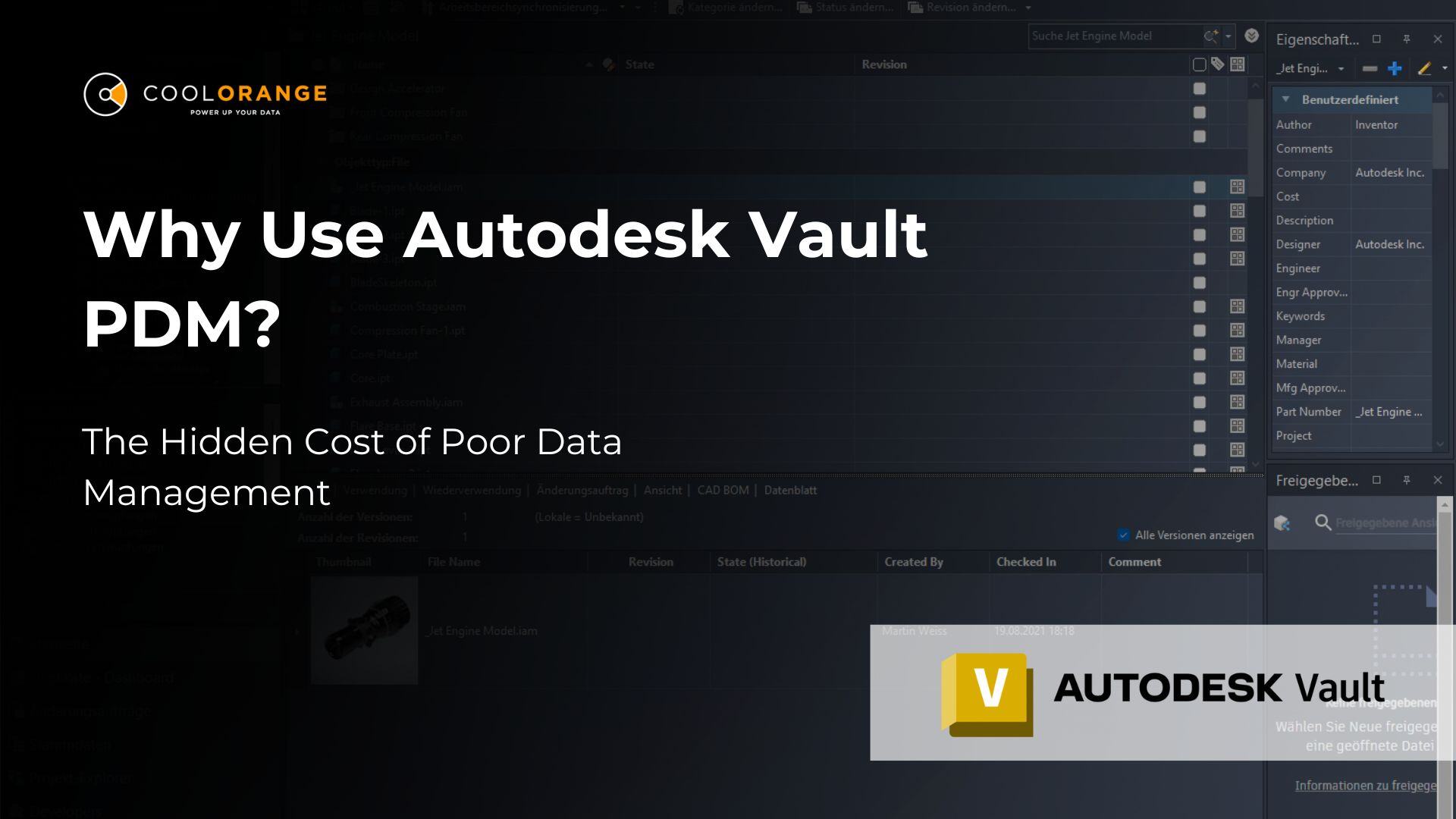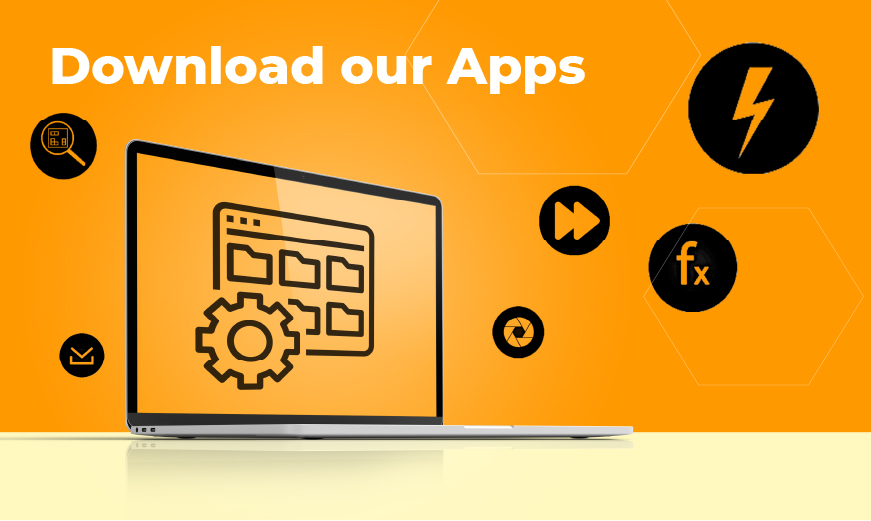Vault best practices
Create PDFs with Watermarks using powerJobs
Imagine you are working on a modification to a commonly used design, and you are thinking of utilizing a new component or production technique.
To gain input, you may wish to present this to someone in procurement or on the work floor. If it's not noticeable that the design hasn't been approved yet, someone in another department might order these new expensive components or begin developing pricey tooling to employ that new process. It's not uncommon for these kinds of communication mistakes to be very expensive and time consuming to fix, just because you didn't have a watermark making it obvious that this design is Work-in-Progress or Obsolete.
Another big concern that vault users face is the theft of intellectual property and the misuse of their drawings. Knowing that relevant departments are handling the readable version of their PDF could make one uneasy.
A simpler solution to avoid such risks would be to include watermarks on the PDF files. There are multiple ways of accomplishing this but none of the fix involves watermarking the PDF during its initial creation. Hence, it will add an extra step to designer to protect his work against all risk factors.
That’s why coolOrange built a cool workflow, which will automatically be executed by powerJobs Processor, to add watermarks to the PDF while it is being created.
If you’re wondering how complex it would be, not to worry. All it takes is just a few moments to setup it up and from then onward, let powerJobs take care of generating your PDFs with watermarks.
- Download the coolOrange workflow installer
- Install the “Create PDFs with Watermarks” workflow
- Re-start Vault
- If needed, configure the properties of the job/watermark in the powerJobs Settings Dialog
- Start publishing PDFs with watermarks
If you haven’t already downloaded our workflow installer, kindly get it here.
Check out our other sample-workflows at coolOrange Labs GitHub site.