Vault Best Practices
Where to run the Vault Job Processor: Best practices
Autodesk Vault is essential for managing engineering data, offering collaboration and version control in design projects. To maximize its potential, it's crucial to optimize the Vault Job Processor, which automates tasks like updating properties and generating previews, saving engineers time and ensuring project consistency. Proper installation and operation of the Job Processor can greatly affect system performance and productivity. This article explores best practices for installing and managing the Vault Job Processor efficiently.
Understanding the Vault Job Processor
The Vault Job Processor is an integral part of the Vault environment. By design, it runs alongside the Vault client, automating tasks like property updates and viewable generation. These tasks, though essential, can be time-consuming if performed manually. The Job Processor executes these jobs in the background, allowing users to focus on more critical aspects of their work.
The Job Processor is resource-intensive, requiring significant CPU, GPU, memory, and disk I/O, especially for large assemblies or complex CAD data. Its deployment greatly impacts Vault environment performance.
Historical Context: Evolution of the Job Processor
To understand why the placement of the Job Processor is so crucial, it's helpful to consider its historical context within Autodesk Vault's development.
Initially, the Job Processor operated on the same machine as the Vault client, handling simpler tasks like updating drawing properties or generating previews. Users could run it during off-hours to avoid interrupting their work.
Initially, every Vault client also acted as a Job Processor, meaning a company with 15 clients had 15 Job Processors. This setup worked for smaller tasks but proved inefficient for resource-intensive operations as CAD files grew in size and complexity, leading to performance issues.
The historical setup shows the need for better deployment strategies as tasks and assemblies have grown. The Job Processor's evolution highlights balancing convenience and performance, leading to current best practices.
Option 1: Running the Job Processor on a Local User Machine
One option is to run the Job Processor on the same machine as the Vault client. This setup is straightforward and convenient for small teams or individual users, allowing engineers to process jobs overnight without significantly impacting performance during working hours.
However, this approach has significant drawbacks:
Resource Contention: The Job Processor requires substantial CPU and memory, especially when handling large files. Running it on a local machine can slow down other applications, particularly CAD software like Autodesk Inventor, leading to reduced productivity.
Performance Impact: Since the Job Processor runs in the background, it might interfere with the user's ongoing work, causing performance lags or memory shortages. This is particularly problematic if the machine is already under heavy load from other tasks.
For small companies with limited resources, running the Job Processor on a local machine might be a temporary solution. However, it's not ideal for environments where multiple users or heavy workloads are involved.
Option 2: Deploying the Job Processor on a Dedicated Workstation
The best practice, particularly for larger teams or more complex projects, is to install the Vault Job Processor on a dedicated workstation. This approach provides several advantages:
Dedicated Resources: A dedicated workstation gives the Job Processor exclusive access to CPU, GPU, memory, and disk I/O, minimizing performance degradation in the Vault environment..
Improved Performance: With a dedicated machine, the Job Processor can run continuously without affecting other users or systems, especially during non-working hours.
When setting up a dedicated workstation for the Job Processor, consider the following:
Hardware Specifications: Ensure the workstation has a strong GPU, ample memory, and fast disk drives to handle the intensive tasks the Job Processor performs.
Based on our experience we recommend using:
- SSD storage
- At least 16 GB of RAM
- CPU with minimum 4-core
These specifications will cover a wide range of up-to-date needs and use cases.
Virtualization: If physical space or budget is a concern, consider using a virtual machine with sufficient resources. However, avoid placing this virtual machine on the same physical hardware as the Vault Server to prevent resource contention.
Avoid file transfering: Moreover, when a job is submitted by a Vault Client, it goes into the Job Queue and can only be processed by Job processors connected to the same site. This avoids files being transferred across multiple sites. For this reason, a dedicated Job processor is needed for each file store or full replication site.
Enhance the performance of your Autodesk Vault by installing the Vault Job Processor on a dedicated workstation for smooth, resource-efficient automation.
Choosing the right environment for your Autodesk Vault Job Processor is key to maintaining optimal performance. Running it on a local machine or the Vault server may seem convenient but often leads to performance issues.
Deploy the Job Processor on a dedicated workstation, either physical or virtual, with sufficient resources. This setup ensures efficient job processing and protects your Vault server's performance. Follow these guidelines to maximize Autodesk Vault efficiency and keep projects running smoothly.
This article guides understanding the evolution and best practices for the Autodesk Vault Job Processor, aiding teams in deploying this tool effectively.
For queries and consultation, feel free to reach out to us.



.png)
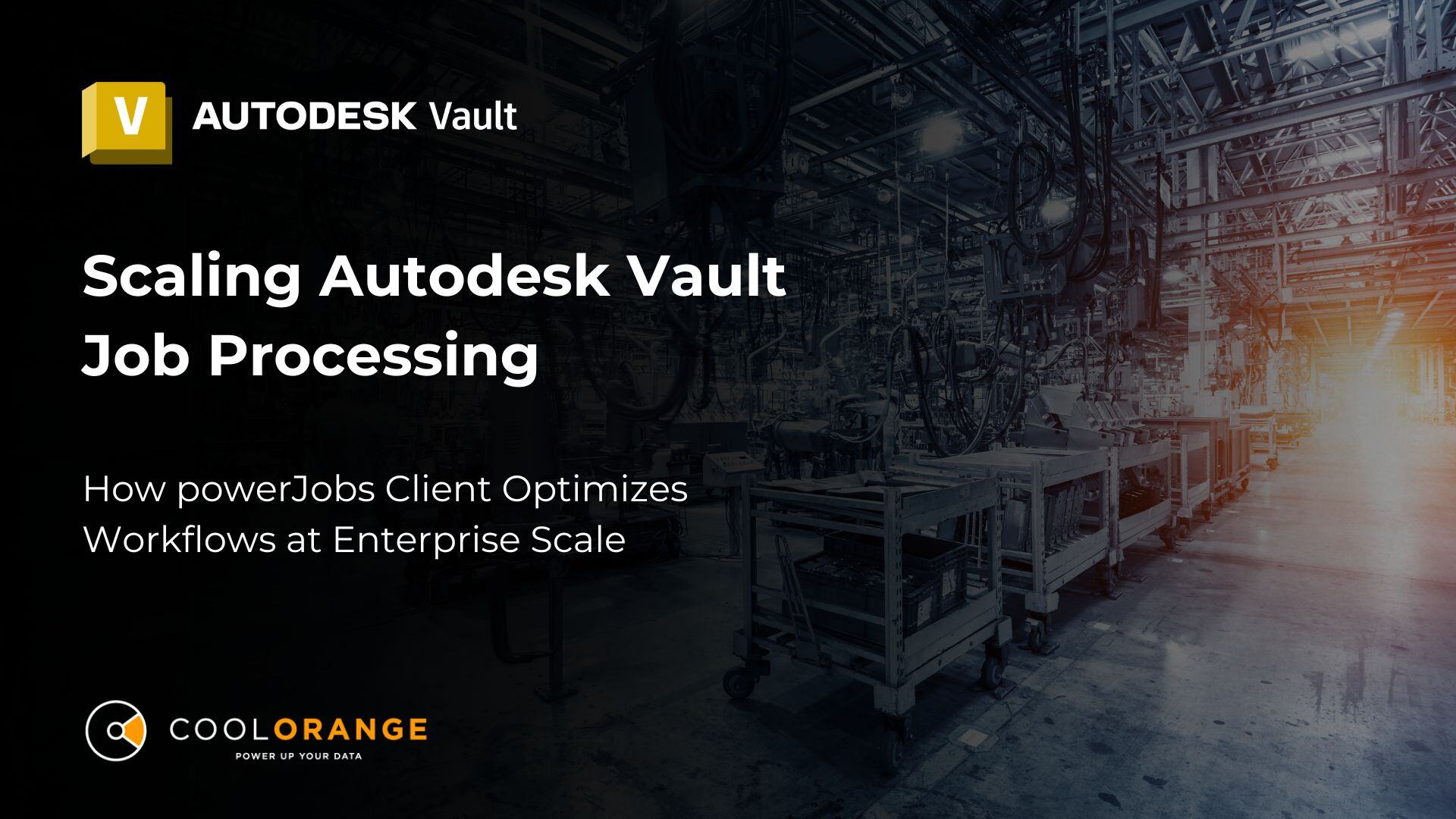
.jpg)