Vault Best Practices
How coolOrange Enables Scalable, Automated Configure-to-Order (CTO) Workflows with Autodesk Vault & Inventor
As manufacturers shift from Engineer-to-Order (ETO) to Configure-to-Order (CTO), smart configurator systems become essential for managing complexity while accelerating time to market. coolOrange builds these systems by leveraging Autodesk Vault and Inventor, enhanced with our automation tool powerJobs, to deliver fully automated and scalable solutions.
Below is a comprehensive walk-through of a potential configuration solution, detailing all the options available at each phase—from data intake to file output and ERP delivery.
📥 Phase 1: Triggering the Configuration
The process begins when a new product variant needs to be created. This can be triggered in multiple ways depending on the customer’s infrastructure.
🧾 Input Sources
- ERP System: Configuration data can be retrieved in different formats:
-
- CSV, XML, or JSON file exported automatically upon order acknowledgement.
-
- A webservice or REST API that is called by powerJobs to fetch configuration data in real-time.
- Sales configurator: A commercial or custom-built tool generates structured configuration inputs.
- Other systems: PLM platforms, databases, or web portals.
📍 Input Delivery Options
- Shared network folder
- SharePoint or cloud drive
- Vault itself (as a placeholder file)
- Live request to ERP API (e.g., polling or triggered by lifecycle state)
powerJobs is flexible enough to either monitor directories or actively call external APIs to retrieve the information needed to start the configuration process.
🧠 Phase 2: Model Handling – Two Execution Modes
Once configuration input is available, the design automation proceeds in one of two ways, depending on whether Vault files should be duplicated or left untouched.
🔁 Vault-Centric Copy Design
- Performs a Copy Design of a parametric master inside Vault.
- Applies configuration parameters to the "Master Assembly".
- Executes cascading logic across assembly levels
- Stores the results in a new Vault folder (optionally hidden from users).
- Lifecycle states are updated to trigger the next steps, if required.
✅ Recommended if: Vault is your system of record and traceability is key.
📄 Phase 3: File Output Generation
Once the models are configured, powerJobs generates all required files in background—unattended.
🧾 Supported Outputs
- .iam / .ipt – Inventor models
- .PDF – Drawings or datasheets
- .DXF – Flat patterns for sheet metal
- .STEP / .STP – Supplier formats
- .SAT / .IGES – Neutral formats
- .IDW / .DWG – Native Inventor drawings
- .ZIP packages – Bundled deliverables
- .DWF / .SVG – Visualizations for web or mobile viewing
📤 Output Delivery Targets
- ERP system folders
- SharePoint or OneDrive
- Manufacturing Execution Systems (MES)
- FTP/SFTP locations
- Network drives
- Email (optional)
What gets exported and where it goes is fully controlled by configuration flags and job settings—no manual steps involved.
🔗 Phase 4: Metadata Handoff and System Integration
While this architecture does not involve direct ERP writing, powerJobs can deliver clean, structured metadata to other systems.
- Structured data (CSV, JSON, XML) is saved alongside output files.
- All data is ready to be picked up by ERP, MES, or PLM platforms.
- Alternatively, files can be routed to folders already integrated into those systems.
This ensures seamless delivery of both content and context to production, planning, or procurement.
📊 Phase 5: Summary Reporting
Once all configurations are processed, powerJobs generates a summary report that gives full traceability of what was done.
Report Contents
|
Field |
Description |
|
Order/Project Number |
From IDENTIFIER |
|
Line Item |
From input row |
|
Output Path |
Folder where files were saved |
|
File List |
All generated formats |
|
Parameters |
Injected values |
|
Material |
(Optional) From Inventor model |
|
Quantity |
From input file |
|
Formats Generated |
PDF, STEP, DXF, etc. |
|
Errors / Warnings |
Processing notes (if any) |
Reports can be stored locally, pushed to the cloud, or emailed to designated recipients.
🔮 Future-Proofing the Architecture
The configurator system is designed to grow with your product and process:
- New models can be added by linking them in the input file.
- Output targets can be changed without reworking automation logic.
- Compatible with downstream CAM systems.
- Ready for integration into advanced workflows like tooling automation or nesting.
coolOrange helps manufacturers build modern, intelligent configurators powered by Vault and Inventor, fully automated with powerJobs. From fetching configuration data through APIs or files, to driving model logic, exporting documentation, and delivering data to downstream systems, we enable end-to-end automation without compromising control.
Whether you want to keep Vault clean or trace every step, we build the architecture that fits your workflow.

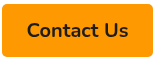
.jpg)

