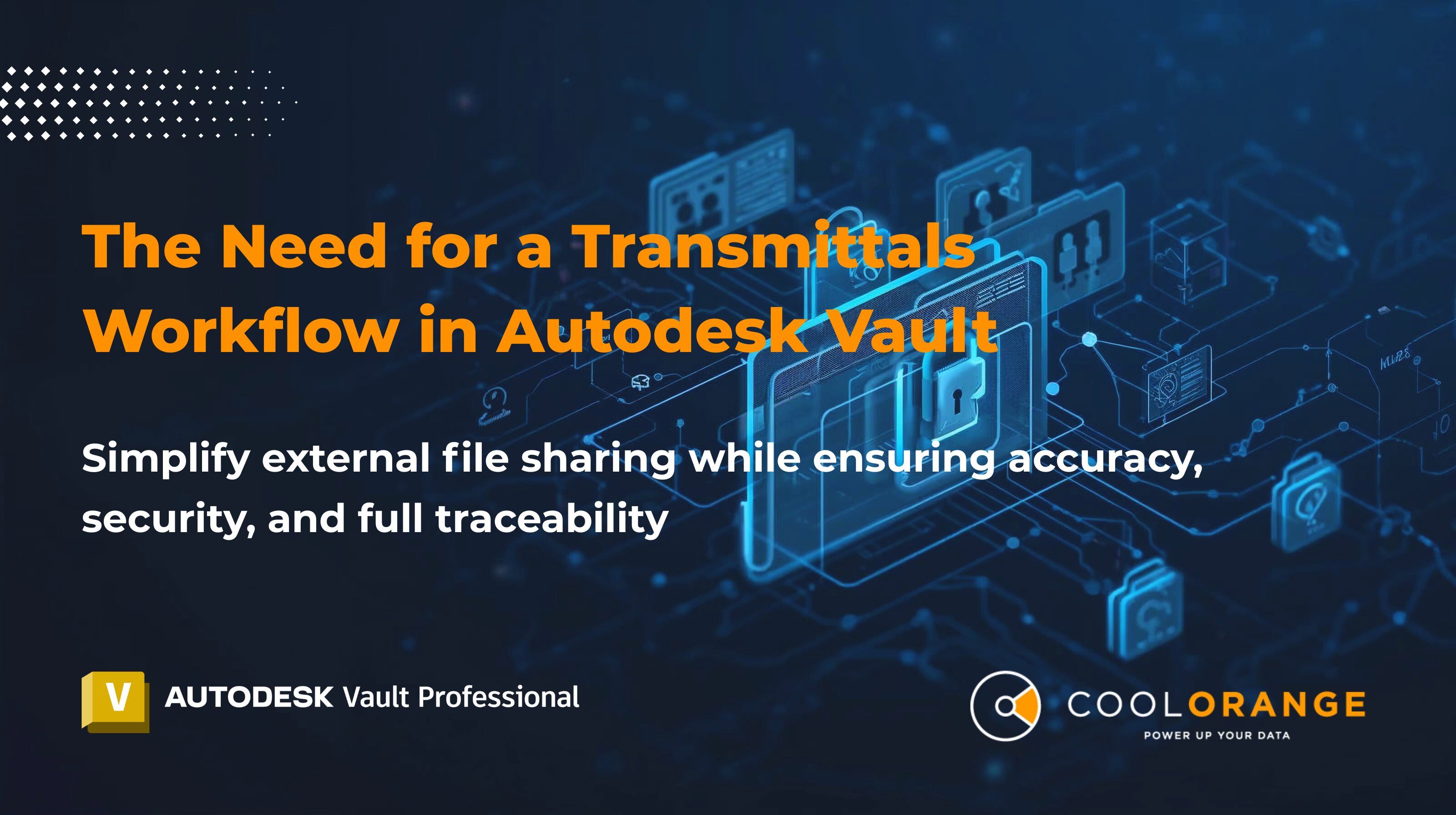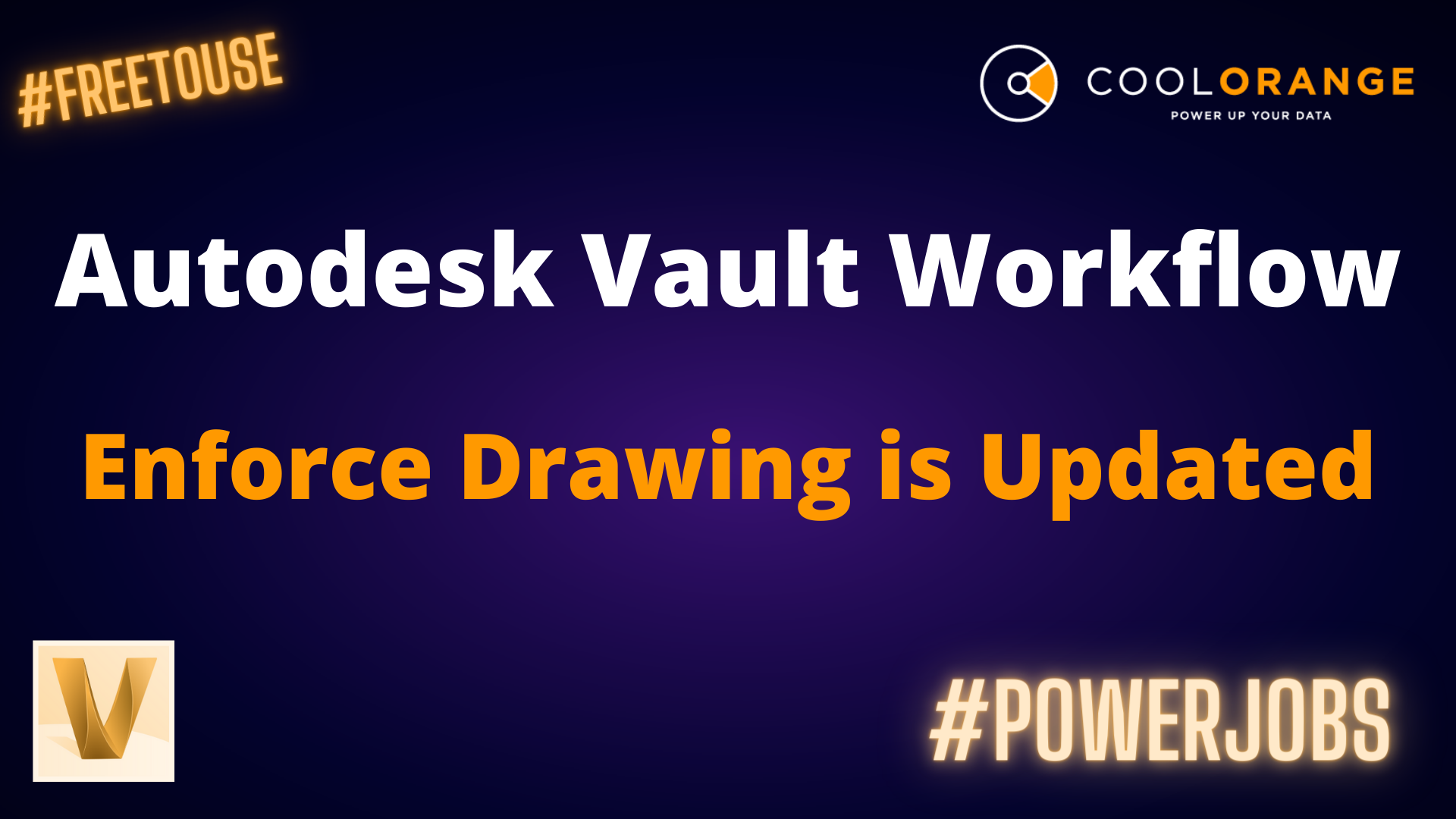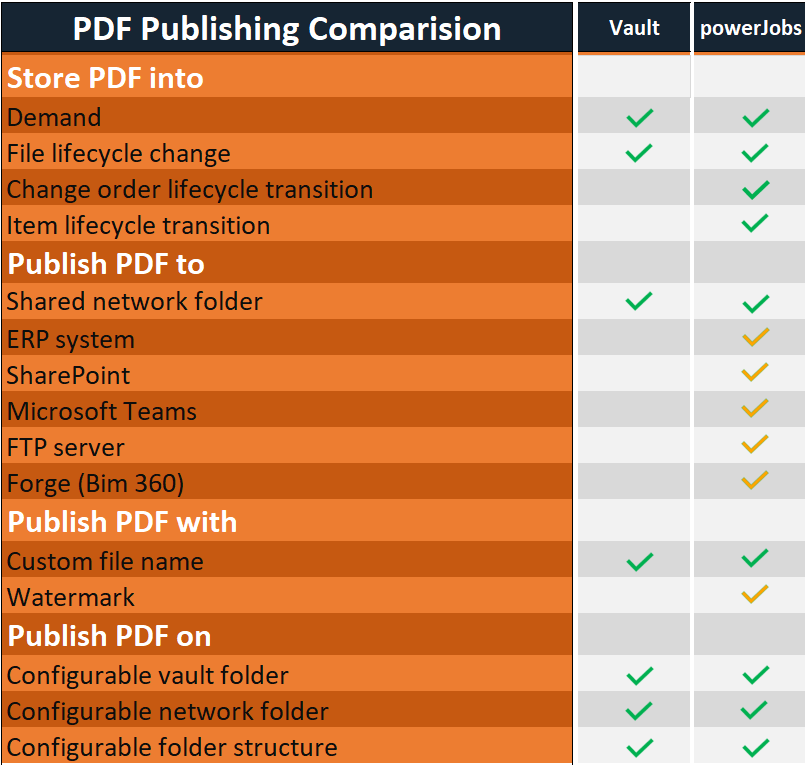Vault Best Practices
Create STL file from Autodesk Inventor Model with powerJobs
The Standard Triangle Language (STL) file format is the most commonly used additional file format for CAD applications and 3-D printing. Exporting an assembly (.iam) or an .ipt file to .stl format can be accomplished via Autodesk Inventor. But the process is carried out manually by first opening this model in Inventor and then saving it with the file format STL.
The Inventor way:
-
Open the model (IAM or IPT) file with Inventor
-
Click on File → Save As → Save As/Save Copy As → select type as STL File
-
Click on Save
Despite the fact that it is a simple three-step process, a CAD user will have to do it manually every time he/she wants to export an assembly in STL format, which requires it to be checked out of Vault first. When hundreds of assemblies are involved, the process becomes tedious and time-consuming.
In order to counter this and automate such manual processes, we have created a sample-workflow which can be installed via our coolOrange workflow installer in less than 30-seconds. Once you install the workflow, it gets automatically integrated into powerJobs. The job for the workflow to generate STL files within Vault can be configured through the powerJobs Settings Dialog, which also allows for auto-transfer of generated files to shared network folders. This gives designers the flexibility to directly export a model from Vault as an STL file.
The coolOrange way:
-
Install the sample-workflow “Create STL from Inventor Model”
-
powerJobs Processor automatically creates an STL file every time a model file reaches a configurable state.
The generated STL file is then either shared via Vault (or) sent automatically to a configurable network folder by powerJobs. This eventually results in a significant reduction of cost as well as time.
If you haven’t already downloaded our workflow installer, kindly get it here.
Check out our other sample-workflows at coolOrange Labs GitHub site.