Vault Best Practices
Jobs at your fingertips
As you may know, Vault Work-group and Professional comes with the Vault Job Processor, which is capable for automating tasks such as publishing PDFs, DXFs, STEP files, updating properties, sending emails, pushing BOMs to ERP, printing all the drawings from an assembly, importing files and data from a folder, and much more.
Some of these jobs are in-built while others can be added through customization or add-ins like powerJobs.
There are three ways of triggering a job:
- through life-cycle transition,
- at a given time interval or
- through menu item
For the in-built jobs like synchronization property and PDF generations, the vault UI already displays a menu item, so that users can queue such jobs on demand. However, for additional custom jobs, there is not simple way to add such menu items to the vault client…..until now!!
The new powerJobs makes this super simple!! Before we talk about the new powerJobs capability, let’s take a moment and evaluate what the other options are.
Let’s start with the question “why do I need a menu item?”. Well, some jobs must be triggered automatically on state change or such, to ensure process security. Publishing a PDF, DXF, STEP file, must be done every time on each release, and cannot be an option up to the user’s choice. A print job, on the other hand, is definitively something that the user shall trigger when needed.
A BOM publishing to ERP, may be automatically done on release, but may be also triggered manually before the release, to push a BOM with long lead items.
To solve this problem, we provided through the Autodesk App-Store a free tool called qJob which was available until Vault 2022. The tool required to configure a more or less cryptic XML file and install and copy the XML file to all Vault Client.
It then displays a menu item which queued a job. There was no possibility to add any custom logic to such menu item, like queuing jobs just for certain type of files or asking the user for some input, like number of pages or such. Many of you used and still use qJobs for this. It served well, but we wanted to make it even simpler and better.
Another alternative for customers who use Vault Data Standard, is to configure the VDS menu file, also an XML file, then write a PowerShell script for queuing the job and again deploy it to all Vault Clients.
Thanks to powerVault, writing the script for queuing a job is pretty simple and compared to qJob, the menu item can be smarter whether the jobs shall be queued or not and the user input could be collected as well.
Developers can also write their own custom add-ins for Vault and implement the menu item according to business logic on their own. The problem is you must know how to write a .Net program, deploy the custom add-on to all Vault clients, and for every little change or update, the developer is again required.
So, there are quite some options, but none of them are simple to configure or be automatically deployed or extensible if needed. This is why we decided to revisit this topic in the classic coolOrange fashion: works out of the box, it’s simple to configure, it automatically deploys to all clients, and can be customized when required.
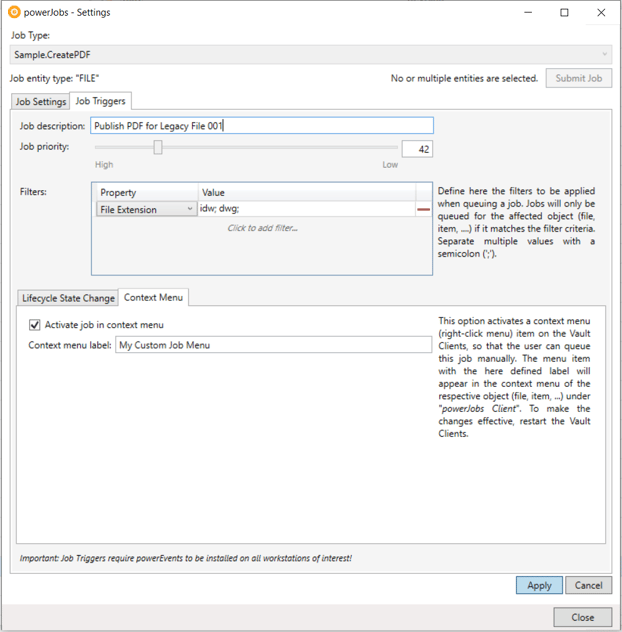
The new powerJobs permits to activate a custom menu item for each configured job. Just check the new “menu item trigger” in the powerJobs settings dialog for those jobs you want a menu item to be displayed. You can define the label that shall appear on the menu item, and like magic, the next time you start the Vault client, the menu item will appear at the right place for the right object (file, item, change order). The menu item will trigger the jobs respecting the rules and filters you’ve defined.
So, if you have configured that these jobs only concerns Inventor Parts (for instance a DXF jobs just for sheet metal parts), then, even if you select more elements, the menu item will just queue jobs for those elements that match your filter criteria. The job will also be queued with the configured priority and with the defined description. If you wish to temporarily activate a menu item to process some legacy files or items, you can do it. If you like to change the priority or description for your jobs, you can do it! These changes take effect immediately on all clients, without the need to restart Vault. Isn’t it cool?!?
The new powerJobs finally solves a small but an important problem which affects all Vault customers. As mentioned before, besides the simplicity of activating, configuring, and deploying, the menu items can also be customized. The new powerJobs comes with a new PowerShell command-let, which allows script developers to add custom menus in a super simple way and so add the custom logic they need. But this is for another blog post.
Try out the new powerJobs and its new capabilities. Just make sure to download both the powerJobs Processor and the powerJobs Client to get full use of this new features.



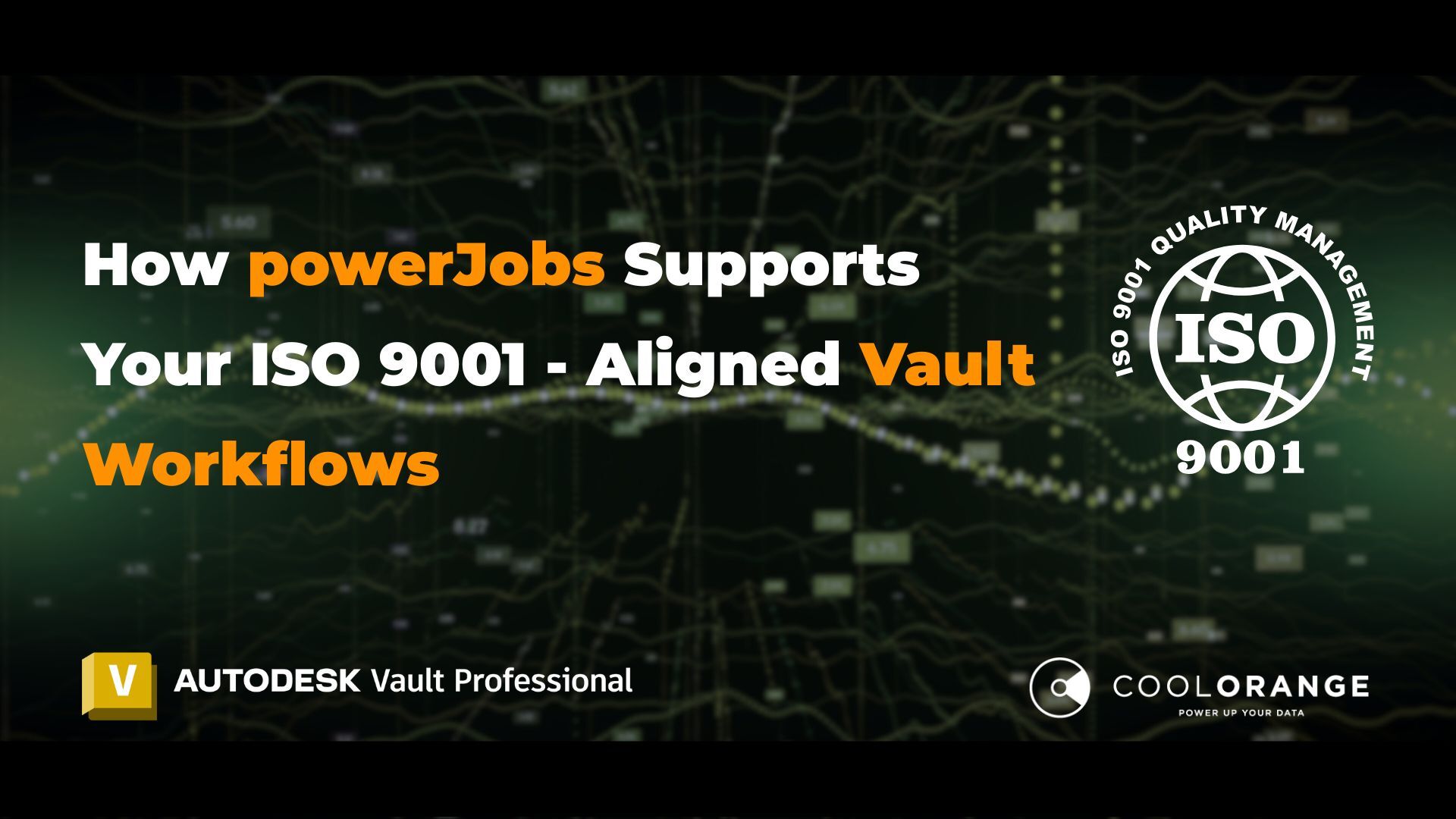
-1.jpg)
.jpg)