Vault Best Practices
How to Set Up Job Processing in Vault the Right Way: Best Practices + powerJobs Tips
When working with Autodesk Vault Professional, automating tasks like PDF generation, BOM exports, and property updates can greatly enhance productivity. These tasks are typically handled through the Vault Job Processor—and for advanced automation, coolOrange powerJobs steps in.
In this article, we’ll explore best practices for configuring Vault job processing, clarify common misunderstandings, and explain when and how to use a dedicated machine versus a client workstation. We'll also discuss license requirements, site replication, and avoiding performance pitfalls.
What is the Vault Job Processor?
The Vault Job Processor is a utility that automates background tasks triggered by Vault events—such as releasing a file or changing a lifecycle state. It works by pulling jobs from a queue and executing them one by one. You can run it:
- On a dedicated machine (recommended)
- On a client machine (not ideal, but acceptable for small teams)
It consumes one Vault user license, not an Inventor license—thanks to the embedded Inventor Server which allows running Inventor-based tasks like DWF/PDF publishing without opening the full Inventor UI.
Dedicated vs. User Job Processors
Recommended Setup: A Dedicated Job Processor
- A separate, always-on machine.
- Needs to be configured to be the only Job Processor.
- Uses Inventor Server or full Inventor (if available).
- Clean, centralized, and avoids conflicts.
What to Avoid: Job Processor on Every Client Machine
- Technically possible, but chaotic.
- Hard to manage job errors, permissions, filters, and system load.
- Risk of processing other users’ jobs with the wrong settings (e.g., black & white vs. color PDF).
- Performance issues when multiple users run Inventor and Job Processor simultaneously.
- The Vault user license is enough to give access to the client and Job Processor
- Each active instance would require a powerJobs processor license.
License Considerations
- Vault Job Processor: Uses 1 Vault license (not Inventor).
- powerJobs Processor: Requires a separate license for each machine that runs the jobs.
- powerJobs Client: For users to define job filters, view job statuses, and trigger jobs—does not require a processor license.
Tip: A team of around 5 users can usually get by without a dedicated machine for the job processor.
What About Multi-Site Vault Environments?
If you are using Vault replication (multi-site setup):
- You need one job processor per site.
- Jobs must be processed locally to the site that created them.
- Each job processor will also require a local powerJobs license, if using powerJobs.
Configuration Tips
- To ensure that the Job Processor runs only on a designated machine, simply remove the “Job Queue Reserve” role from the user group. This prevents regular Vault users from unintentionally executing the Job Processor.
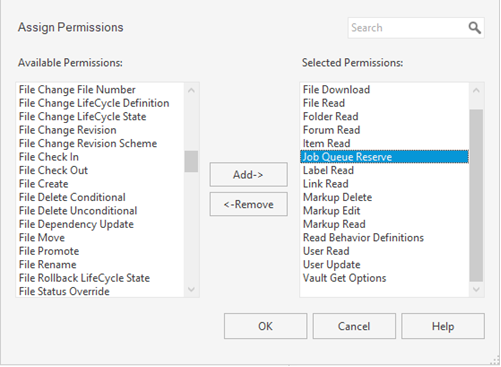
- If using Client Machines Use Full Inventor for job processing on client machines to avoid conflicts with Inventor Server. This is a more efficient solution.
- The point of using inventor server is to avoid spending another inventor license, so if you have an inventor license in a client machine, just use it.
- On each job processor, ensure consistent PDF/STEP settings and permissions.
- Use a key user or admin account with Admin rights to ensure access to release files.
- The Job Processor supports command-line operations, which means it can be paused and restarted on the user machine—either manually using a .bat file or PowerShell script, or automatically via the Windows Task Scheduler - This is useful for scenarios where you want the Job Processor to start at a specific time, such as during off-peak hours or after a system restart.
Frequently Asked Questions
You can, if you need to—Its mandatory if you have multiple sites (minimum 1 per site). Otherwise, if you are using the client machines to run the job processor it becomes a logistical and performance nightmare.
Yes, you can—but with some precautions.
By default, the Vault Job Processor uses something called Inventor Server—a lightweight, background version of Inventor that runs without the full user interface. This allows jobs like PDF or DWF publishing to be executed without consuming an Inventor license.
However, if you're also running full Inventor on the same machine at the same time, this can cause runtime conflicts between:
- Inventor Server (used by the Job Processor)
- Full Inventor (used by you, the user)
These conflicts may result in:
- Unstable behavior
- Crashes or blocked operations
- Unexpected errors during job execution
If you plan to run Vault Job Processor on the same machine where someone is actively using Inventor, configure the Job Processor to use full Inventor instead of Inventor Server. This reduces conflicts because:
- It keeps both processes running under the same environment.
- It avoids DLL and resource clashes between the lightweight and full versions.
This method is slightly slower, but much more stable when sharing a machine.
Yes, each machine running Vault Job Processor needs a Vault user license.
One powerJobs Processor license per job processor machine. One powerJobs Client license per user who wants to trigger/view jobs.
Filtering and Prioritizing Jobs 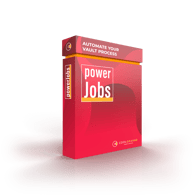
With powerJobs, you can:
- Assign priority levels to jobs (e.g., urgent jobs processed first).
- Define job filters based on file types, lifecycle states, or properties.
- Implement complex automations like, Email notification, BOM sharing, file publishing
These features help avoid bottlenecks—especially when managing hundreds of queued jobs.
Conclusion
Setting up job processing in Autodesk Vault isn’t just about automation—it's about doing it the right way. A poorly configured environment can lead to errors, delays, and frustration. Following these best practices ensures a clean setup, easy maintenance, and a scalable solution—especially when using powerJobs from coolOrange.
If you're unsure about your setup or need help with configuration, feel free to reach out to us. We're here to help make your automation smooth and effective.


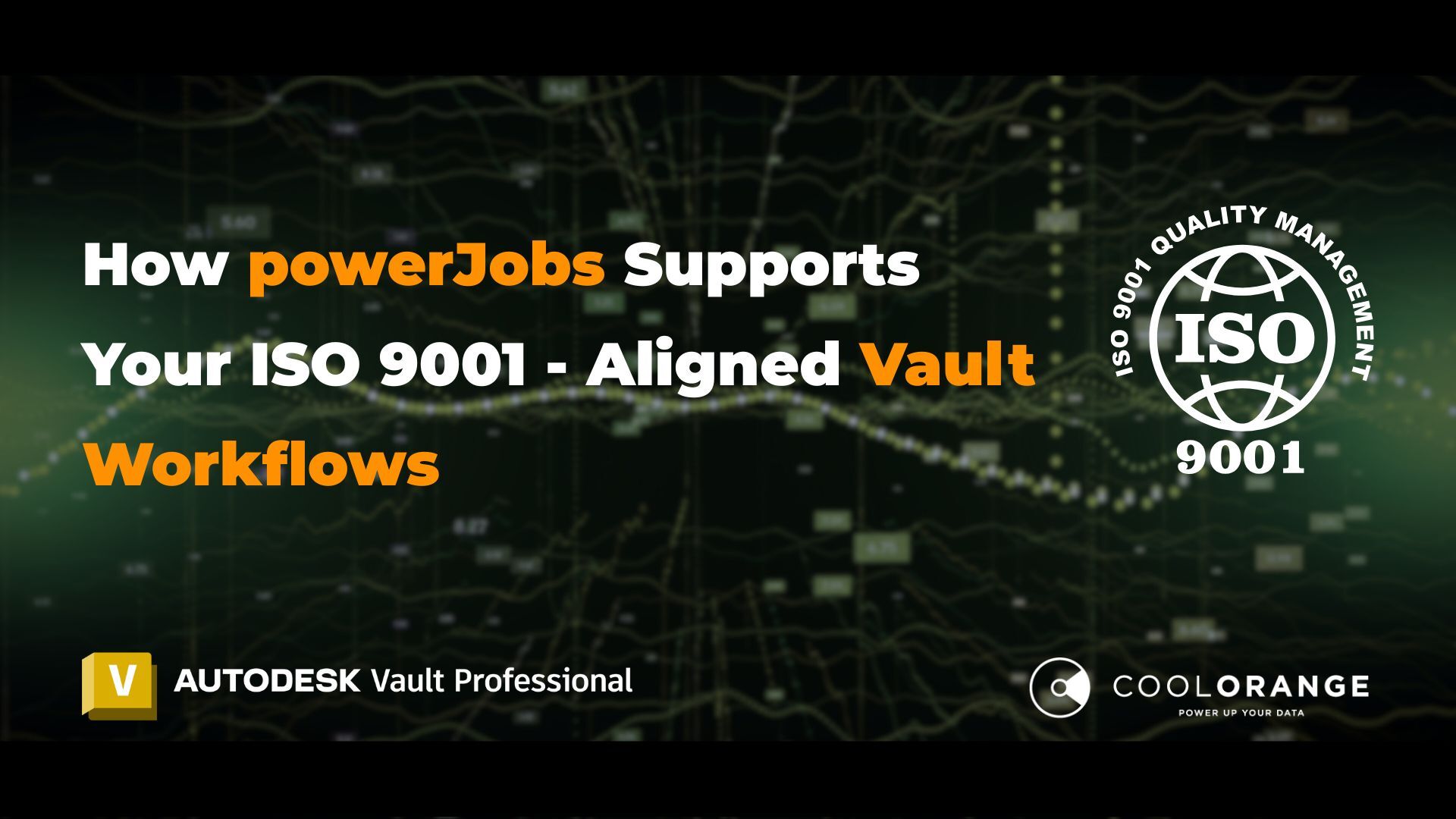
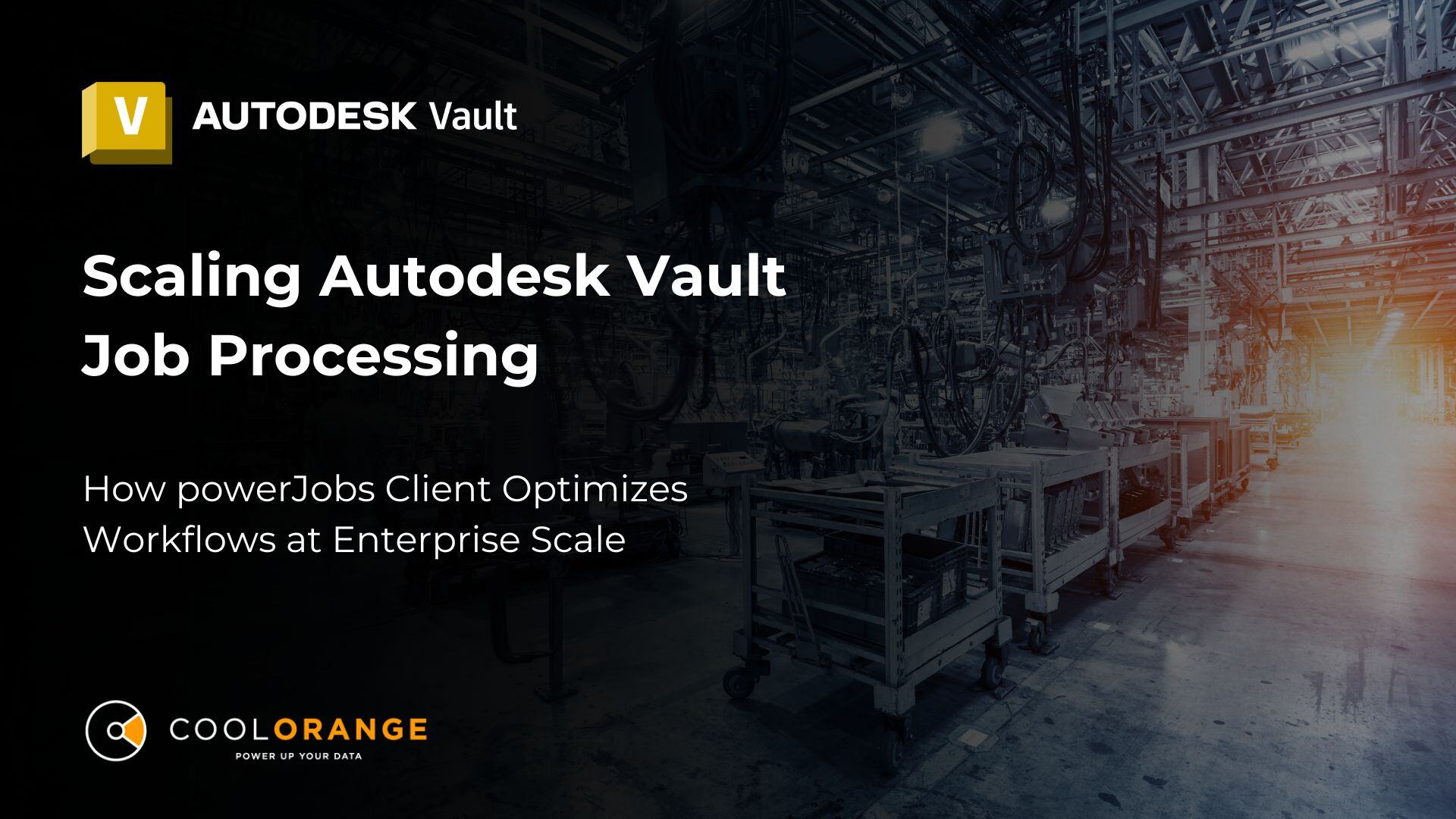
.jpg)